FHSWSLCT - Form for Selecting Records to Process
- establish a "Base Set" for the selections (the base set can be the Full File, a Relationship work file or a Select Work File);
- Search the selected records based upon (up to 9) selection rules nearly identical to those of the Sept 97 update (there is one additional option for selecting records that have an attached Event record). These provide extensive text search options including soundex searches.
- add "secondary selections" consisting of individuals who are "closely related" to selected individuals Although it is possible to show a list of currently selected records, there is not yet a way to individually add or remove entries as there was in the Sept 97 update.
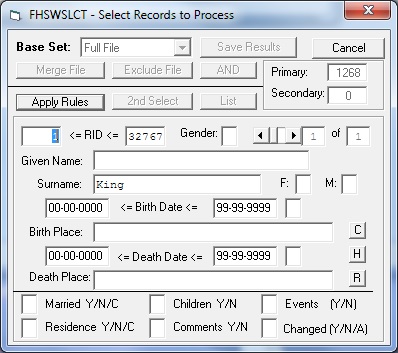
The first line of the form has an item labeled "Base Set:". If you click on the current base set, a drop down list of selectable types of "base sets" is shown, including: "Full File", "Ancestors", "Descendants", "Relatives", and "Select File". You can change the "base set" by clicking on one of these. This will erase the current selection set and replace it with records from the new "base set". The current numbers of primary and secondary selections are shown on the right side of the form.
The buttons below the "base set" selection, labeled "Merge File", "Exclude File" and "AND", are used to combine lists stored in other selection sets with the current selection list. "Merging" a file will add all primary and secondary selections in the file to the current ones. "Exclude"ing a file will remove from the current selection list all selections in the file. "AND"ing a file will reduce the current selection list to just those which are also in the chosen file.
Clicking on the "Search" button at the bottom of this section of the form extends the form to show the settings for the first selection rule. The "Search" button is changed to "Apply Rules". After entering all conditions that you wish to apply during the search, press the "Apply Rules" button to begin using the selection rules against records in the current selection list. The Selection Rules will be hidden and the selection counters will be updated when the search is complete.
The "C", "H" and "R" buttons aligned vertically on the right side of the form are used to:
- "C"lear all values in data boxes for the currently displayed rule
- "H"old all values in data boxes for the currently displayed rule
- "R"estore all held values into the data areas of the currently displayed rule (not necessarily the rule from which they were held)
The boxes at the bottom of the "Selection Rules" allow including the status of certain conditions: whether an individual is Married, has Children,or has Events or Residence (Name or Spouse Record Address) or Name Record comments. You may also check whether the name record information has "Changed" since it was created or since the last time the change indicators were reset (entering "A" for "Changed" will also check for changes to subordinate records to the Name record). Entering "C" for "Married" or "Residence" looks for a living individual with an "active" Marriage or "Current" address...that is, a non-expired most recent address.
Clicking on the "2nd Select" button next to the "Apply Rules" button extends the form to show options for secondary selections. You can select the relationships that are to allow records to be "secondarily" selected by clicking on the check boxes. Click on the "Add Selections" button to add the records that are related to records in the current selection list.
The 'List" button can be clicked to call the FHSWLIST form to show a list of names for currently selected records. (These will include both the primary and secondary selections)
Click on the "Return" button to close form FHSWSLCT and return to the calling form.