FHSWIN - Preparing for Reports (continued)
Report File Viewer Form
After "Printing" a report to a "File" the "VIEW" button on the Report Program Print Form causes the contents of the file (the report) to be shown on the screen using the FHSWVIEW Form as shown below.
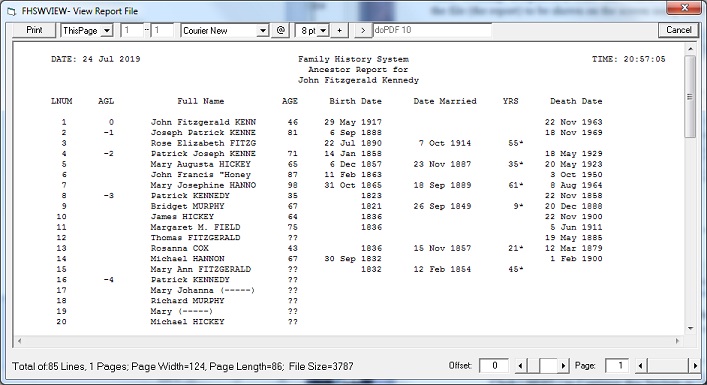
This is the same means by which the report appears on the screen when "Printing" to the "Screen". (Actually, when printing to the Screen, the report is first printed to a file...$PRTSCRN.RPT and then the file is shown on the screen with form FHSWVIEW.) In this view, the "plain text" of the report file will be shown using the font characteristics in the current Printer/Page Setup.
The bottom line shows statistics about the report file including the Total number of Lines, Pages, the Page Width, Page Length and the Size of the report file. It also has horizontal "scroll bars" for moving the view horizontally (for very wide reports) and through the pages.
The top row has controls for changing the Font, font size, and font style (the "*" button). It also has a "@" button for showing the character symbols for the font.
The "Print" button allows you to write to the default printer the Current Page, ALL Pages or a range of pages in the report, as they appear in the Report Viewer.