FHSWFFDF - Family File Definition form for FHSWIN
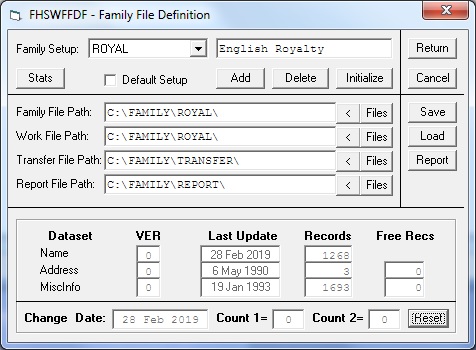
This form is called from the Main Menu, using the "Family File Setup" item in the drop down menu for "File". The first line of the form identifies the currently selected Family File Setup. You can open a drop down list of currently defined setups by clicking on the name of the current "Family Setup" and then you can choose another setup by clicking on its name in the list.. (Family file setups can also be selected from the Main Menu by clicking on the name of the current "Family File" on the Main Menu form to open a drop down list of currently defined setups.)
Information that is shown for the current setup includes a short Description of the setup, whether it is the "Default Setup", and the directory paths where different groups of FHS files can be located. (FHS files are grouped according to function as "Family Files", "Work Files", "Transfer Files" and "Report Files".)
Clicking on the "Stats" button on the second line of the form will open a viewing area at the bottom of the form in which information about the family file datasets is shown. (Clicking the "Stats" button again removes the information from the form.) This information includes the Version number (a Name dataset with VER=1 supports long place name records; an Address dataset with VER=1 uses long format address records); the Last Date on which the dataset was updated; the number of records in the dataset; and, for address and miscellaneous information datasets, the number of "Free Records"…that is, the number of records which have been deleted and are available for reuse.
The last line of the "Statistics" view shows the "Change Date" and two counters that are stored in the header record for the name dataset. The two counters indicate numbers of records that have been changed since the "change date". The first counter gives the number of name records that have been changed and the second counter gives the number of name records that have had a subordinate record changed. The button at the end of the line can be clicked to "Reset" the change date and counters.
To the right of each Path field are two buttons labeled: "<" and "Files". Clicking the "Files" button opens a viewing area at the bottom of the form in which the current dataset names for files in that group are displayed. You can change the names by typing over them. (NOTE: this will not change the names of the actual datasets on your hard drive, just the names that are stored in the table.) The names of files in the "Family Path" group can be prefixed by a drive ID. If that is done, then the "Family File Path" will not be used for locating the file. (This is to continue support for placing individual family file datasets on different diskettes which was permitted in previous versions of FHS.) The names for the datasets in the "Work", "Transfer" and "Report" groups are used for all family file setups in the table. Clicking the "Files" button again removes the list of dataset names from the form.
If you click one of the "<" buttons to the right of a file group path name, the program will open the FHSWFILE form to allow you to browse the directories on your drives. If the path for the group of files does not exist (that is, the directory does not exist) you will be asked whether the program should create the directory. If you reply "Y", the program will create the directory (if the name is a valid one) and then open the FHSWFILE form for that directory. NOTE: the length of each path name is still limited to 25 characters because the .PDF file format only allows 25 characters for those names in the Family Setup record.
Clicking the ADD button allows you to enter an 8 character code for a new Family File Setup after which an entry will be added to the setup table. The cursor will be placed in the Description field for the setup and the family file dataset names will be shown at the bottom of the form. The file path names and the family file dataset names will have the same values as were in the setup that was displayed when you clicked the ADD button.
If you click the "Delete" button, you will be prompted to verify that you want to delete the currently displayed setup from the family file setup table. If you reply "Y", the setup will be removed from the table, but the family file datasets will not be affected.
Clicking the "Initialize" button causes the program to attempt to initialize the family file datasets. The program will first verify that the four path names exist. If any do not, you will be prompted to verify that you want the directory described by the path to be created. After the paths have been validated, the program will attempt to initialize the .NAM, .ADR and .OTH datasets. This simply amounts to creating each dataset with a single "header" record. If any of the family file datasets currently exists, you will be prompted to verify that it is okay to continue, noting that all information currently stored in the dataset will be lost. You will also be asked whether the family file should support long place names and whether the address file should use Short (original) or Long address records. Upon successful completion of the Initialization, the family file "Statistics" will be shown at the bottom of the form.
Changes that have been made to the family file setup table can be saved to a .FDF file by clicking the "Save" button. You will be prompted to enter the name of the .FDF file that is to be created. If it currently exists, you will have to verify that it is okay to overwrite the current contents of the file.
Clicking the "Load" button will allow you to read the contents of a previously created .FDF file into memory. Any unsaved changes to the current family file setup table will be lost.
Clicking the "Report" button allows you to print either the current Family File Summary report or a report showing the contents of the Family File Setup Table that is currently being used, including any changes that you have made.
The form is closed by clicking the "Return" or "Cancel" buttons. (The "Return" process assures that changes that have been made to fields on the screen will be transferred to the family file setup table in memory.) At this time, the list of family setups in the Main Menu form will be rebuilt to reflect any changes that were made.