FHSWIN - Introduction (continued)
This part of the introduction briefly describes each of the FHSWIN Main Menu Options.
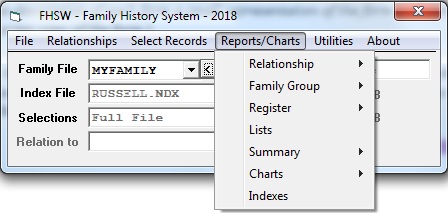
Click on one of the option buttons above to see a description of the program options in that group.
The Reports/Charts Main Menu option allows you to choose various styles of reports and graphical carts to produce from the Family File information. The sub-options that can be chosen from the drop-down menu are:
| Relationship | These are "Detail" reports about related groups of "Ancestors", "Descendants" or "Relatives" (all descendants of all ancestors). They can be printed in "Fixed Format" (columnar), "FreeFormat" (paragraph) or "LifeLine Format" styles. |
| Family Group | This is a report style that groups closely related individuals (parents, children and spouses) together. The report can be printed as individual fixed format, blank or filled in forms, or as batch printed sets of individual Family Group reports. |
| Register | This is a style of report that can be used for creating a "Family Book" of information on relatives. It has Ancestor and Descendant sections and the descendant section consists of linked Family Group reports arranged by generations. |
| Lists | These are "Detail Reports", similar to the "Relationship" reports but may include unrelated individuals. They can be printed in sorted sequence (for instance, by Surname), or in their order within the family file. |
| Summary | These are reports that accumulate and report on information for grouped records. They can be grouped by relationship (in a "Relationship Table") or by Generations of Ancestors, Descendants or Relatives..or by Decade of Birth Year..or by common value of a Sorted Sequence field (e.g. Surname). |
| Charts | These are reports that attempt to show, graphically, lines of relationships between individuals. They include ommon 4/5 Gen Ancestor charts, an All Generation Ancestor Map, and several styles of "box charts". |
| Indexes | These are reports that present sorted lists of individuals that appear in Relationship, Register or List reports with the page and line number of each appearance in the detail report(s). |