FHSWUPDT - Form for Name Record Display/Update
This is the form that is displayed when you select the "Update Family Information" option from the Main Menu (Under "File" on the Main Menu option line).
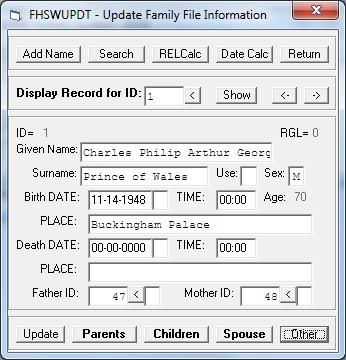
The option line at the top has the following buttons:
- Add Name - which allows you to add a new name record to your family file.
- Search - which opens form FHSWSLCT to perform a search of family file information
- RELCalc - which opens form FHSWRCLC, the Relationship Calculator. If a name record is currently displayed in the form, then the ID number for that record will automatically be filled in as the first of the ID numbers in the relationship calculator.
- DateCalc - which opens form FHSWDCLC to perform Date Calculations. If you choose a date format within the Date Calculator which is one of: "MM-DD- YYYY", "DD.MM.YYYY" or "YYYY.MM.DD", then that format will be used for displaying or entering dates within the "Update Family Information" operations after you return from form FHSWDCLC.
- RETURN - which closes form FHSWUPDT and returns to the Main Menu form.
Below the option line is an area that is used for selecting the ID number of a name record which you wish to display. There are several ways for choosing an ID number here. First, you can type a number into the input area and click the "Show" button, or you can click the "<" button to open form FHSWLIST for choosing a record from among those listed. You can also click the "<-" or "->" buttons to move from the current ID number to the prior or next ID number in a sequence. If there is an "active" (but hidden) list that has been viewed in form FHSWLIST, then that list will be used to determine the sequence. If there is not an active list, then the current ID number will be decreased/increased by 1 to obtain the ID number of the name record to display.
The name record viewing area is similar to the one that has been used in earlier versions of FHS. When entering a new name record or updating an existing name record, Date and time fields are treated as "Masked" fields in which the formatting characters in the date do not have to be entered. Only the numbers in the month, day and year portions of the date (or the hour and minute portions of the time) must be entered. To the right of the father and mother ID number fields are "<" buttons which can be clicked to open form FHSWLIST" for selecting the ID number of the parent. The name record viewing area is disabled for update unless you have chosen to add a new name record or update an existing record.
The bottom line of the form has several "command buttons". These serve the same purpose as the "Function Key" options in earlier versions of FHS. The command options as identified by the caption on the button are:
- Update - Replaces the command buttons with another set of buttons with the labels:
- Change - which allows you to make changes to the currently displayed name record
- Add - which allows you to enter information into a new name record
- Cancel - which restores the Main command line
- Parents - which opens form FHSWPARE to show information about the parents; this button will be disabled if both parent IDs are zero; it will be enabled and hilited if either parent ID is non-zero
- Children - which opens form FHSWCHLD to show information about the chlidren of the individual; it will be enabled and hilited if the individual has a child
- Spouse - which opens form FHSWSPSE for showing marriage information
- Other - which replaces the command buttons with an alternate set; the caption on the button will be hilited if there is information for the individual which could be displayed using a command button in one of the alternate sets.
- RES - which opens form FHSWADRS for displaying/updating/entering residential addresses for the individual; this button will be hilited if there is an existing residence address record for the individual.
- Notes - which opens form FHSWNOTE for displaying/updating/entering descriptive text about the individual.
- Events - which opens form FHSWEVNT for displaying/updating information in EVENT Records ; this button will be hilited if there are any event records for the individual
- Other - which replaces the command buttons with a second alternate set; the caption on the button will be hilited if there is information for the individual which could be displayed using a command button in the second alternate set.
- Main - which will restore the first set of command buttons
- Educ - for processing Education information (this and the next three buttons will open form FHSWMISC for displaying information of the selected type)
- Work - for processing Occupation information
- Military - for processing Military information
- Medical - for processing Medical information
- Main - which will restore the first set of command buttons
- Save - which will write the changed information to the family file
- Cancel - which will terminate the update of the name record and redisplay the previous information
- Restore - which will restore the contents of the field containing the cursor to the value that it had before the update of the (existing or new) record began. If the current field contents are the same as had been previously displayed, then the update operation is terminated. (Note: pressing the ESCape key has the same effect as clicking the Restore button.)